ConSearch plugin for Take Command / TCC / TCC/LE
beta version 0.35.0.3 2023-10-16
Charles Dye
Purpose:
This plugin provides a quick and easy way to search for text in the console’s scrollback buffer.
Installation:
To use this plugin, copy ConSearch.dll to
some known location on your hard drive. (If you are still using the 32-bit
version of Take Command, take ConSearch-x86.dll
instead of ConSearch.dll.) Load the plugin
with a PLUGIN /L command, for example:
plugin /l c:\bin\tcmd\test\consearch.dll
If you copy this file to a subdirectory named PlugIns within your Take Command program directory, the plugin will be loaded automatically when TCC starts.
Plugin Features:
New hotkey: Alt-F
New commands: CONSEARCH,
CONSEARCHOPTS
Syntax Note:
The syntax definitions in the following text use these conventions for clarity:
BOLD CODE | indicates text which must be typed exactly as shown. |
CODE | indicates optional text, which may be typed as shown or omitted. |
| Bold italic | names a required argument; a value must be supplied. |
| Regular italic | names an optional argument. |
| ellipsis… | after an argument means that more than one may be given. |
New Hotkey:
Alt-F — Opens the search dialog.
You can change the default hotkey using CONSEARCHOPTS /K:.
You can also disable the hotkey with CONSEARCHOPTS /K:NONE. When the
hotkey is disabled, you can still open the search dialog with the
CONSEARCH command.
| The Search Dialog: |
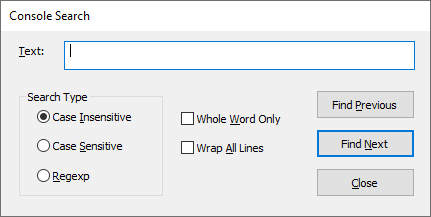 |
The search dialog offers these controls:
| Text: | Enter the text or regular expression to search for in this field. |
| Search Type | Choose a case-insensitive, case-sensitive, or regular expression search. |
| Whole Word Only | Don’t find strings next to letters or numbers; not used for regular-expression searches. |
| Wrap All Lines | Treat the entire console buffer as a single, very long line. |
| Find Previous | Search backwards for the text or expression. |
| Find Next | Search forward for the text or regular expression. |
| Close | Dismiss the dialog. |
New Commands:
CONSEARCH — Open the search
dialog and search the console buffer for text.
Syntax:
CONSEARCH /A:yn /I /R /S /W:yn text
/A:yn | wrap all lines |
/I | case-insensitive search |
/R | regular expression search |
/S | case-sensitive search |
/W:yn | find whole words only |
| text | the text or regular expression to search for |
If you supply the text, the search dialog will open and automatically search for the first instance of text in the console buffer. If you don’t supply any text, the dialog will open but the search will not begin.
CONSEARCHOPTS — Display
and change the plugin settings.
Syntax:
CONSEARCHOPTS /D /E:error /F:yn /H:colors /K:key /L /R /S /T:type /W:yn
/D | restore the original plugin default settings |
/E:error | set the behavior when the search string is not found: |
A — play the system “Asterisk” sound | |
H — play the system “Hand” sound (default) | |
D — play the system “Default Beep” sound | |
E — play the system “Exclamation” sound | |
M — pop up a message box | |
C — close the search dialog | |
/F:yn | fade the search dialog when inactive |
/H:colors | specify the highlight colors |
/K:key | specify a different hotkey |
/L | list all supported hotkeys |
/R | restore the settings saved in the registry |
/S | save the current settings to the registry as the new defaults |
/T:type | specify the default search type; type is I, R, or S |
/W:yn | always try to move the search dialog near the console window |
/X:yn | load plugin in a Take Command tab |
/D restores the original plugin default
settings; /R restores the settings stored in the registry, if any.
You cannot combine the two. /S saves the current settings to the
registry as the new defaults; they will be used automatically the next time you
load this plugin.
/L displays a list of all the hotkeys
which this plugin supports. You cannot combine /L with any other
option.
/K:key sets
a different hotkey to pop up the search dialog. Some examples of valid hotkeys
are F3, Ctrl-F, Ctrl-Alt-S, and Shift-F10. The default is Alt-F.
• Note: Many of the hotkeys you can choose are already used by Take Command, TCC, or Windows itself. If you select a new hotkey and pressing it causes strange things to happen, try reverting to the default value of Alt-F. If that works as expected, then the hotkey you tested is already used for some other function; try a different one.
/H:color
allows you to set the colors used to highlight found text.
color may be an integer value (prefix 0x
for hexadecimal) or a quoted string. For example, /H:0X1E or
/H:"BRIGHT YELLOW ON BLUE" will cause matching text to be
highlighted in bright yellow on blue. /H:0 or /H:REVERSE
shows matching text in reverse video. Note that the plugin will pick different
colors if the matching text has the same background color as the one you specify.
/W:yn: If
this option is on, every time you open the search dialog, the plugin will try
to move it alongside the console or Take Command window. (The dialog won’t
be moved if there isn’t enough room for it on any side of the console
window.) If this option is off, the dialog will reopen in the same place it
was when it was last closed. yn is Y
or N; the default is N.
/E:error
sets the behavior when the search text isn’t found. The system sounds
may be changed using the “Sounds” applet in Control Panel. The
message-box option is annoying and I only recommend it for situations where
the audio would not be noticed. Only the first letter is significant; the
default value is H.
/T:type
sets the default search type when the plugin is loaded. It does not affect the
current instance, and has no effect unless you save the settings with
/S.
/X:yn
determines whether the plugin loads when it detects that it’s running in
a Take Command tab window. The default is /X:Y (load whether
Take Command is detected or not). If you change this option to /X:N
and save it with /S, then the plugin will not load in Take Command
tab windows (it will load as usual in standalone console windows).
Startup Message:
This plugin displays an informational line when it initializes. The
message will be suppressed in transient or pipe shells. You can disable it
for all shells by defining an environment variable named NOLOADMSG,
for example:
set /e /u noloadmsg=1
Status and Licensing:
Consider this beta software. It may well have issues. Try it at your own risk. If you find a problem, you can report it in the JP Software support forum.
ConSearch is currently licensed only for testing purposes. I may make binaries and source code available under some free license once I consider it ready for use.
Download:
You can download the current version of the plugin from https://charlesdye.net/dl/consearch.zip.